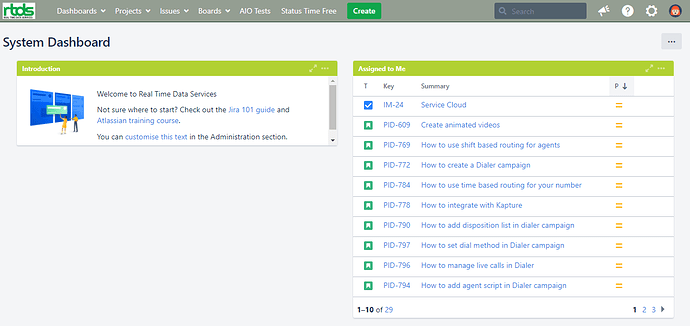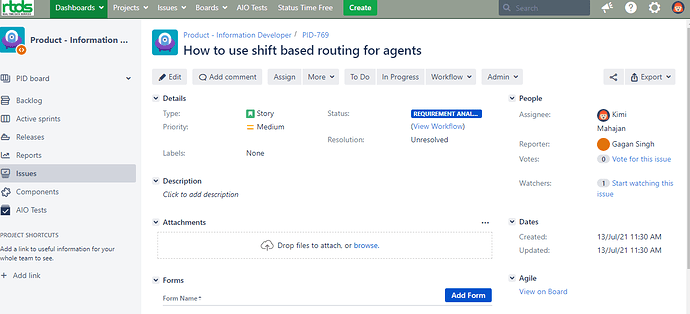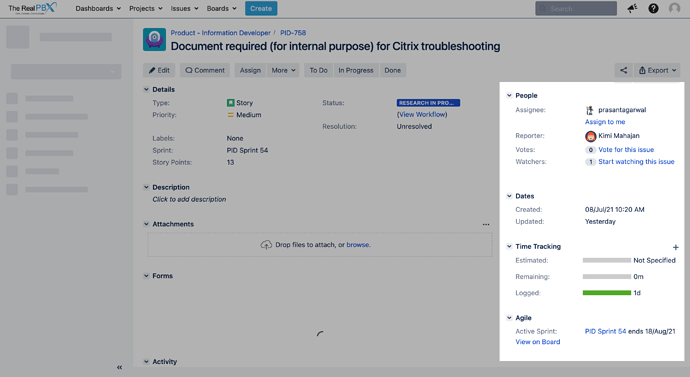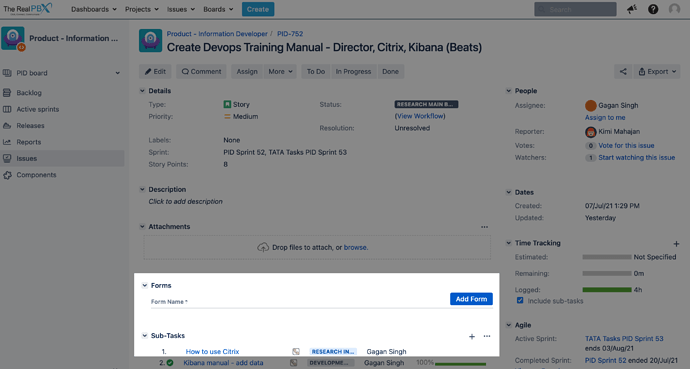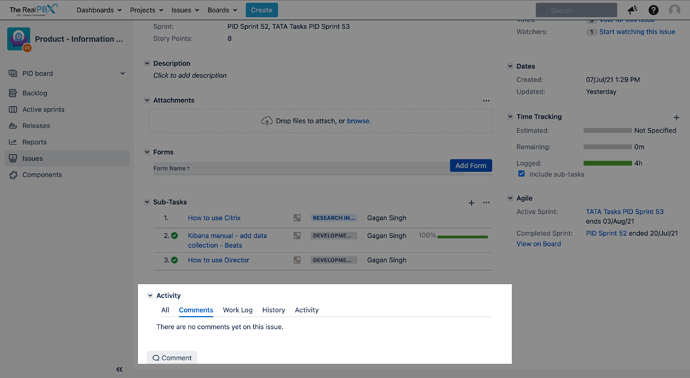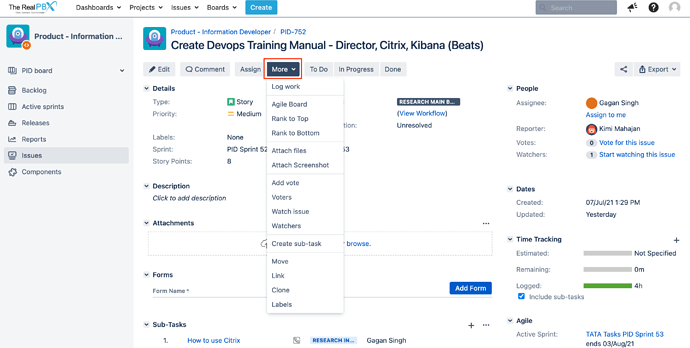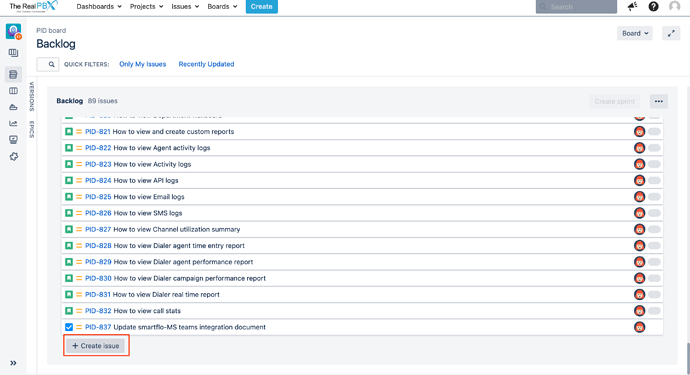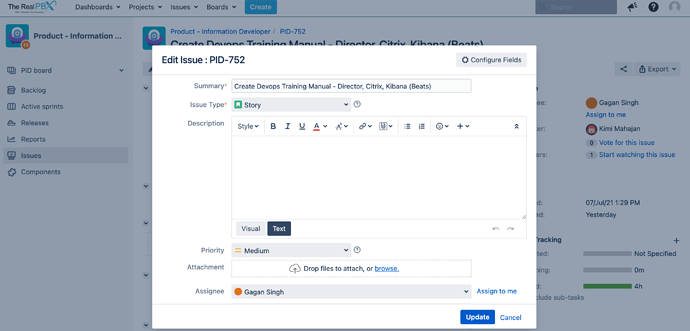| Field | Description |
|---|---|
| SOP Code | RTDS/SOP-Project-tracking-using-Jira |
| Version | v2 |
| Prepared By | Anshita Dhawan |
| Reviewed By | Kimi Mahajan |
| Approved By | Anshita Dhawan |
| Date of Approval | 22-08-2021 |
| Date of Issue | 22-08-2021 |
| Review Date | 22-06-2023 |
Jira is one of the most popular, easy-to-use project management tool. Jira software supports Agile project management methodology for software development.
Features
- Allows to track the progress of your own as well as team tasks and simplifies the entire process of managing a team.
- Helps to manage work through work systems like Scrum and Kanban boards. These are iterative work systems that rely on process flows.
- Perform Agile reporting like Burndown Chart, Epic report, and more.
- Customizable workflows to fit your framework.
- Allows an individual to create tasks, log time and analyse the sprint-wise, week-wise, month-wise performance.
Detailed Overview of Jira
Let’s go through the Jira platform’s interface and learn the features and functionalities.
Step 1. Launch JIRA.
Step 2. The System Dashboard screen appears. In the Assigned to Me section, click on an Issue to view and understand the fields existing within it.
Step 3. Let’s understand all the sections step-by-step existing in an Issue.
i. Details: As illustrated in the screenshot, this section gives a detailed overview of the task’s progress. Let’s understand the following fields that lie underneath it:
ii. Status: This field tells about the progress of the task. Herein, you can get to know about the workflow of an Issue. A status represents the stage of an issue at a particular point. An Issue can be in only one status at a given point of time, like In Progress, To Do, or Done. Jira workflow has the following stages to track:
a. To Do/Requirement Analysis: It is the default status of an issue.
b. In Progress/Design Phase: It denotes that issue is still ongoing.
c. Done/R&D Completed: Herein, the issue is considered as completed. closed issues can be re-opened later based on the requirement.
iii. Type: It demonstrates the Issue Types that help to track work of the project.
Listed below are Issue Types that are chosen while creating an Issue:
a. Story: Every feature/task/issue is created as Story in Jira. The particular story has to be then broken down further to the most granular level so that just one individual works on it. This breaking of stories is usually done in the form of sub-tasks.
b. Task : It is nothing but a feature of a project to be worked upon.
c. Bug : It is a defect or deviation that is found in the application.
iv. Sprint: Sprint is a fixed time-based period in which tasks are moved from the backlog to the ongoing Sprint.
Note: The tasks are set in the sprint stack as per priority and it is turned active once it is ready to be initiated. Generally, two weeks is the standard duration of a sprint.
v. Sprint Backlog: It is a repository of all project-related tasks that would be done by the team at some point of time. The tasks are dumped here and might not have team members assigned to them.
In real-time, every work or task either technical, non-technical, support, or any other type of project in Jira is logged as an Issue in a Sprint.
vi. Story Point: Next important thing is to assign a story point to a story. Refer to the below table while entering the value for the story point.
| Story point | Time Estimation |
|---|---|
| 1 | 1-2 hours |
| 2 | 3-4 hours |
| 3 | 5-10 hours |
| 5 | 10-15 hours |
| 8 | 15-20 hours |
| 13 | 21-30 hours |
Step 4. Manage People, Dates, and Agile Fields
i. People: Herein, you get to know about the Jira Assignee, as the person who has the responsibility to resolve the issue or the person who needs to take the next action. Whereas, the Reporter gets automatically set with name of the person creating the issue.
ii. Dates: You can view the Created and Updated dates of an Issue, which are useful in keeping track of recent developments/activity.
Time Tracking: Helps you to track and improve the way you can log work in Jira.
a. The Estimated field displays the amount of time originally anticipated to resolve the issue.
b. The Remaining field displays the amount of time currently anticipated to resolve the issue.
c. The Logged field displays the amount of time (in hours or minutes), you have added so far while working on the issue.
iii. Agile: View the Active Sprint from this section and where the issue resides.
Note: To get to know the board of the Issue, it is allocated to, click View on board and a page appears demonstrating the allocated board.
Step 5. View and Add Subtasks
![]() Subtask: It is created to split an issue into smaller chunks or to allow various aspects of an issue to be assigned to different people. To create a sub-task, click on the + sign as displayed in the screenshot, add sub-tasks and fill in the Summary field.
Subtask: It is created to split an issue into smaller chunks or to allow various aspects of an issue to be assigned to different people. To create a sub-task, click on the + sign as displayed in the screenshot, add sub-tasks and fill in the Summary field.
Note: If you find a subtask is holding up the importance of an issue or can be created as a separate entity, you can convert the subtask to an issue, to allow it to be worked on independently. Also, you can move that sub-task to another sprint to be completed later.
Step 6. View and Manage Activity Section
Allows you to track the work of the assignee. You can view the following fields under it:
i. Comments: It ranges from simple text updates to let watchers know what’s happening on the issue.
ii. History: It gives you a detailed listing of activities that occurred in your ticket of task.
iii. Log Work: The assignee starts logging work once he/she begins to work on a specific issue. It is preferred to log your work on a daily basis.
Step 7. Managing the Issues
i. Move the Issue: To move an issue from active sprint to the backlog or vice-versa, simply click on a story and drag it to the desired panel.
Refer to the video to understand the step more precisely. In the video, after moving an Issue from Active Sprint to Backlog, a dialog box appears, prompting you to choose either of the following options: Cancel or Confirm. Click Confirm to move the issue.
ii. Configure the settings: Click More, as displayed in the screenshot to Log Work, Attach Files, Move and Clone the issue.
iii. Create a new Issue : Select Backlog in the project menu on the left pane and click Create Issue to start adding work in your team’s backlog.
Note: This can also be done by the Create button on the top of the page.
iv. Edit the Issue: Click on the Edit button to modify the following fields like, Issue Type, Assignee, Estimate Time, and more.